Unlock Your Productivity with Notion Weekly Planner Tips!
Discover how a Notion weekly planner boosts your productivity. Master week planning and achieve your goals with these simple tips.
Personal Development ~ how to schedule your day for maximum productivity
Are you tired of feeling overwhelmed by your to-do list and struggling to keep track of your weekly goals?
Imagine having a simple, yet powerful tool at your fingertips that can transform your productivity in just minutes a day! In this article, we're diving into game-changing tips on how to master your Notion weekly planner and finally take control of your schedule like a pro.
Whether you're a seasoned planner or just starting out, these secrets will revolutionize the way you approach week planning—and trust me, you won’t want to miss the strategies that will keep you organized and on track.
Ready to supercharge your week? Keep reading!
Introduction
Feeling overwhelmed with tasks piling up and not sure where to begin? You're not alone!
In today’s fast-paced world, managing time effectively is a constant challenge. Whether it’s juggling work deadlines, personal commitments, or simply trying to stay on top of daily routines, it’s easy to lose track of priorities.
Many people struggle with maintaining a balance between staying productive and feeling organized, which often leads to stress and burnout.
This is where a well-structured weekly planner comes into play. But instead of relying on traditional planners that might not fit your unique workflow, there's a more powerful tool available—Notion.
Notion has quickly become a favorite for individuals and teams alike, offering customizable features that can help you plan your week and get the most out of your time.
In this article, we will explore Notion weekly planner tips that can help you unlock your productivity and organize your week in a way that suits you best. From simple setups to advanced strategies, these tips will guide you to create a tailored weekly planner within Notion that not only keeps you on track but also empowers you to manage your tasks, goals, and habits effectively.
The Challenges of Staying Organized
Life can get hectic, and it's common to feel overwhelmed by the sheer volume of tasks on our plates.
Whether it's managing work projects, remembering social engagements, or keeping track of personal goals, without a clear plan, it’s easy to lose focus. Many people turn to planners or digital tools to help, but finding one that’s flexible enough to fit your specific needs can be tricky.
Traditional planners often feel too rigid, while some apps are too limited in their capabilities.
The frustration of not having an effective tool often results in missed deadlines, unfulfilled goals, and a constant feeling of playing catch-up. This is a productivity killer, and it’s a cycle many of us find hard to break.
Why Notion is the Answer
Luckily, there’s a solution—Notion.
Notion isn’t just another planning app; it’s a comprehensive platform that offers unparalleled flexibility. Whether you’re a minimalist who needs a simple list of tasks or someone who thrives on detailed, visual workflows, Notion can be customized to fit your style.
By leveraging Notion’s unique features for week planning, you can organize your tasks, set priorities, and track your progress seamlessly.
In the sections that follow, you’ll learn how to set up a Notion weekly planner, discover strategies for prioritizing tasks, and implement advanced tips that will help you stay focused throughout your week.
What You'll Learn in This Article
In this article, we’ll explore actionable Notion weekly planner tips that will help you boost your productivity and streamline your life.
Whether you’re completely new to Notion or already a user looking to optimize your workflow, these strategies will empower you to plan your week with confidence. By the end, you'll be ready to implement your own personalized system for staying on top of your responsibilities and making the most of your time.
This week planning approach will allow you to break down overwhelming tasks into manageable actions, prioritize effectively, and maintain focus—without the chaos.
Why Notion is a Game-Changer for Week Planning
If you're on a quest for the ultimate productivity tool, you’ve probably heard about Notion.
This all-in-one workspace app has rapidly gained popularity, and for good reason. Notion isn't just another app to track your tasks—it's a complete system to plan, organize, and streamline your life. When it comes to week planning,
Notion takes things to the next level, giving you flexibility and control to stay on top of your priorities. Here's why Notion is a game-changer for weekly planning and how it can help you unlock new levels of productivity.
Overview of Notion
Notion is more than just a digital notebook or task manager; it's an all-in-one platform designed to bring order to both your personal and professional life.
Unlike many other planning tools that force you into a rigid structure, Notion is completely customizable. Whether you need a detailed task list, a calendar view, or a visual Kanban board, Notion lets you choose the layout that works best for your style of week planning.
One of the biggest advantages of Notion is its versatility. You can create anything from simple to-do lists to complex project management systems—all within the same workspace.
It's like having a blank canvas where you can map out not just your tasks, but your ideas, notes, and goals for the week. And because it's cloud-based, you can access it from anywhere, be it your computer, phone, or tablet.
Key Benefits of Using Notion
What sets Notion apart from other planning tools is its powerful features and ease of use. Whether you’re managing personal projects or collaborating with a team, here are some key benefits of using Notion for your weekly planning:
Customization:
- You can create a planner that perfectly fits your needs, from adding sections for specific days of the week to including task priorities, deadlines, and more.
- Every aspect of your week can be tailored to your workflow.
Multiple Views:
- Notion allows you to view your weekly plan in various formats.
- Whether you prefer a calendar view, a checklist format, or even a Kanban board for tasks in progress, you can switch between views with a single click, adapting your planning method as needed.
Centralized Information:
- Notion’s ability to house multiple types of data—notes, tasks, project timelines, and even embedded content like videos—means that everything you need for week planning is in one place.
- No more juggling between different apps or tabs.
Collaboration:
- If you're planning with others, such as in a work or school setting, Notion makes it easy to share your weekly planner.
- You can assign tasks, leave comments, and collaborate in real-time, ensuring everyone stays on the same page.
Why Choose Notion for Weekly Planning
When you think about organizing your week, it's important to choose a tool that not only helps you plan but also helps you stick to those plans.
This is where Notion excels. It's designed to be more than just a static list—it's a dynamic tool that evolves as your week progresses.
For example, Notion lets you assign priorities to your tasks, helping you decide which ones need your immediate attention and which ones can be handled later. You can also set deadlines and reminders, so nothing slips through the cracks.
Notion is also highly visual, which is great for those who prefer a more graphical approach to week planning. With the ability to color-code tasks, use emojis, or add visual icons, your planner becomes more engaging and easier to navigate.
Furthermore, Notion integrates well with other tools you might already be using, like Google Calendar, ensuring that your digital life is seamlessly connected. This makes it a perfect tool for week planning, as you can sync events, meetings, and deadlines across platforms without any manual updates.
By leveraging the power of Notion for your week planning, you’re not just organizing your tasks—you’re creating a system that adapts to your needs, evolves with your work, and keeps you focused on the things that matter most. Whether you're new to planning or a seasoned productivity enthusiast, Notion is the tool that can help you reach your goals more effectively.
Setting Up Your Notion Weekly Planner
When it comes to week planning, having the right setup is essential to ensure you stay organized and productive.
Notion is an incredibly versatile tool that allows you to customize your weekly planner exactly to your needs. Whether you're a student, professional, or just someone looking to manage personal tasks more effectively, a well-structured Notion weekly planner can help you take control of your schedule.
Here’s a step-by-step guide on how to get your Notion weekly planner up and running.
Choosing a Template
One of the great things about Notion is that it offers a wide variety of templates to kickstart your week planning.
If you're new to the platform, browsing through the Notion Template Gallery can provide inspiration and save you time. You can find templates specifically designed for weekly planning, complete with task lists, deadlines, and priority markers.
Alternatively, you can create your own custom weekly planner from scratch. The key here is to focus on simplicity—start with basic components such as a table or list to outline your weekly goals and tasks, and gradually add more complex elements as you become comfortable with Notion’s functionality.
Tip: When starting out, choose a template that fits your lifestyle. If you prefer visual aids, opt for a template that includes a calendar view or task board. This allows you to easily visualize your week at a glance.
Customizing Views
Notion offers different ways to visualize your tasks and schedule, and one of the most powerful aspects is the ability to switch between views. You can use list view, board view, or calendar view depending on how you prefer to organize your tasks.
List View:
- Perfect for those who like to see tasks in a straightforward, itemized list.
- It helps you focus on what needs to be done in order of priority.
Board View:
- This is ideal for fans of the Kanban method, where you can categorize tasks into columns such as "To Do," "In Progress," and "Completed."
Calendar View:
- If you prefer a visual timeline, the calendar view allows you to schedule tasks across specific dates, giving you a bird’s-eye view of your week.
Customizing these views not only helps you stay on track but also enables you to switch between different styles of planning as your workload fluctuates.
Tip:
- Don’t be afraid to mix and match views in your Notion workspace.
- For example, you can use board view to track tasks at the beginning of the week and switch to calendar view as deadlines approach.
Adding Properties for Task Management
One of the key features that makes Notion stand out is its ability to assign properties to each task. Properties allow you to add more context and information to each task, helping you prioritize and manage them effectively.
Tags:
- Use tags to categorize tasks based on project, urgency, or type.
- For instance, you could tag tasks as “work,” “personal,” or “urgent” to help you quickly filter through your week’s agenda.
Due Dates:
- Assigning due dates to your tasks helps you manage your time and ensures that you don’t miss important deadlines.
- Notion’s reminder feature can notify you when tasks are due, so nothing falls through the cracks.
Status:
- Keeping track of a task’s progress with status properties (e.g., “Not Started,” “In Progress,” “Completed”) gives you a clear picture of where you stand with each task.
Adding these layers of detail enhances your week planning experience, giving you more control over your tasks and helping you prioritize your time more effectively.
Integrating with Google Calendar (Optional)
If you’re juggling multiple calendars or want to sync your digital life in one place, consider integrating Notion with Google Calendar.
While Notion doesn’t yet offer native calendar integration, you can embed your Google Calendar into Notion pages. This allows you to see upcoming events alongside your weekly tasks, ensuring that you’re balancing appointments and deadlines seamlessly.
This is especially useful if you want a comprehensive overview of your entire week, combining both scheduled events and your to-do list in one place.
Tip:
- To embed Google Calendar in Notion, copy the shareable link from your calendar and paste it into a Notion page.
- This will give you a live view of your calendar, right next to your week planning setup.
By following these steps, you’ll have a functional and effective Notion weekly planner that is customized to your personal or professional needs.
The combination of pre-built templates, customizable views, and advanced task management tools ensures that you can stay on top of your week planning without feeling overwhelmed. Whether you're new to Notion or a seasoned user, setting up your weekly planner correctly is the first step toward unlocking better productivity.
Effective Week Planning Strategies with Notion
When it comes to organizing your week, having a clear strategy can make all the difference between feeling overwhelmed and being productive. Notion’s flexibility allows you to tailor your weekly planning to suit your personal style, but without the right approach, you might miss out on its full potential.
In this section, we’ll explore several practical strategies to help you optimize your Notion weekly planner, ensuring your week flows smoothly and productively. Let’s dive into the key techniques for week planning in Notion!
Prioritizing Tasks
One of the most important aspects of effective week planning is knowing how to prioritize your tasks. Not every task on your list is equally important, and Notion makes it easy to rank them according to priority.
Using Status Properties or Tags:
- In your weekly planner, create custom tags or status properties like “Urgent,” “Important,” or “Low Priority” to categorize your tasks.
- This visual distinction allows you to focus on what really matters.
Daily Top 3:
- Another useful technique is to highlight your “Top 3” tasks for each day.
- These are the key tasks you absolutely must complete to feel like the day was productive.
- You can use Notion’s to-do list feature to mark these tasks clearly.
By using tags and categorization, you’ll avoid feeling lost in a sea of tasks, as the most critical ones will stand out. This method allows you to stay focused on what will have the greatest impact on your week.
Breaking Down Big Goals
Large projects can feel intimidating if you don’t have a clear roadmap for achieving them. Notion can help by breaking these big goals down into smaller, more manageable tasks that fit into your weekly schedule.
Create Sub-tasks for Milestones:
- If you’re working on a big project, such as launching a website or completing a report, break it down into smaller, actionable steps that can be distributed across different days of the week.
Linking Projects to Weekly Planner:
- Notion allows you to link different databases or project pages to your weekly planner.
- This ensures that all your tasks are interconnected and progress on a big goal is reflected in your weekly view.
Breaking down larger goals makes them less overwhelming and easier to tackle over time, while also helping you make consistent progress each week.
Time Blocking
Another key strategy for efficient week planning is time blocking. Time blocking involves scheduling chunks of your day for specific tasks, which helps you focus and stay productive.
Using Notion’s Calendar View:
- The calendar view in Notion is perfect for time blocking.
- Assign specific times to tasks or activities such as meetings, deep work, or even breaks.
Color-Coding for Clarity:
- You can color-code your time blocks in Notion to differentiate between categories, such as work, exercise, or personal time, so you can easily see where your focus needs to be.
Time blocking allows you to create structure in your day, helping you avoid distractions and stay on task during focused periods.
Tip:
- Utilize Notion's Reminders and Notifications
To enhance your weekly planning even further, make use of Notion’s built-in reminders and notifications. Setting up reminders for key deadlines or tasks will keep you alert and prevent anything from slipping through the cracks.
These strategies—prioritizing tasks, breaking down big goals, and time blocking—form the backbone of an effective Notion weekly planner. By implementing these techniques, you can transform your week from chaotic to organized, ensuring you stay on track and maximize your productivity.
Advanced Tips to Optimize Your Notion Weekly Planner
When you’ve mastered the basics of using a Notion weekly planner, it’s time to level up!
Optimizing your planner with advanced techniques can turn Notion into a powerful productivity hub that saves time and helps you manage complex workflows. These advanced tips will help you unlock the full potential of Notion, making your week planning more efficient and tailored to your unique needs.
1. Using Linked Databases
One of the most powerful features in Notion is the ability to link databases, which allows you to manage different projects or pages without duplicating information. For instance, if you have separate databases for tasks, goals, and projects, you can link them directly to your Notion weekly planner.
This way, you can see all relevant tasks for the week without having to switch between different pages. This streamlines your week planning process by giving you a unified view of everything you need to accomplish.
Example:
- You could link your “Task” database to your weekly planner and filter it by deadlines or priorities to show only what’s relevant for the current week.
- This will help you stay focused and organized without losing track of important tasks across multiple projects.
2. Automating Repetitive Tasks
Many weekly tasks repeat regularly, and setting them up manually each time can be time-consuming.
Notion’s built-in tools allow you to automate repetitive tasks, streamlining your week planning further. For example, you can create templates for recurring weekly tasks, such as meetings, project reviews, or even personal habits, and duplicate them with a single click.
Tip:
- You can also use Notion’s recurring date properties, which allow you to set up tasks that automatically refresh weekly or monthly.
- By automating these processes, you’ll free up time to focus on tasks that require more brainpower.
3. Tracking Habits and Routines
Your Notion weekly planner isn’t just for work-related tasks. It can also serve as a personal dashboard for tracking daily habits and routines.
By adding a habit tracker, you can visually monitor your progress on goals like exercising, reading, or practicing mindfulness. Notion’s database properties (checkboxes, tags, etc.) make it easy to create and track habits over the course of a week, helping you stay consistent.
Example:
- You can create a table with your key habits for the week, and then check off each habit as you complete it daily.
- Over time, you’ll see patterns of consistency or areas where you need improvement, which can help you adjust your goals or routines accordingly.
4. Customizing for Personal and Professional Balance
Notion allows you to design your weekly planner in a way that balances both your personal and professional life.
Advanced users can create separate sections for work-related tasks and personal goals, then use filters and tags to toggle between views. This flexibility means that you’re not overwhelmed by mixing work and life to-dos, and you can focus on each aspect when it’s time to.
Tip:
- To keep your week balanced, you can create a “Work” section for your professional responsibilities and a “Personal” section for things like exercise, social plans, or hobbies.
- Using a distinct color scheme or icons for each section will make it visually easy to differentiate between the two.
By implementing these advanced tips, your Notion weekly planner can become a highly personalized, efficient tool that not only manages your tasks but also helps you track your habits, automate processes, and balance personal and professional priorities.
Common Pitfalls and How to Avoid Them
Even with the best intentions, using a Notion weekly planner can lead to common pitfalls that may hinder your productivity instead of enhancing it.
By being aware of these potential traps and knowing how to navigate around them, you can ensure your week planning remains effective and fulfilling. Here are some key pitfalls to watch out for and strategies to overcome them.
Overloading Your Planner
One of the most frequent mistakes people make when setting up their Notion weekly planner is overloading it with too many tasks. While it's great to be ambitious, cramming your planner with more tasks than you can realistically handle can lead to feelings of overwhelm and frustration.
How to Avoid This Pitfall:
- Prioritize Your Tasks: Start by identifying your most important tasks for the week. Use a simple ranking system to highlight these priorities.
- Be Realistic: Limit the number of tasks to a manageable amount. Aim for quality over quantity, focusing on completing key tasks that will truly make a difference.
Ignoring Time for Rest and Flexibility
Another common issue is the tendency to fill every hour of the week with tasks, leaving no room for breaks or unexpected changes. This rigid approach can lead to burnout and decreased productivity.
How to Avoid This Pitfall:
- Schedule Breaks: Ensure you include short breaks in your weekly planner. Even a 10-minute break can help refresh your mind and boost your energy.
- Embrace Flexibility: Life is unpredictable, and things don’t always go as planned. Incorporate buffer time into your schedule to accommodate unforeseen events or to simply recharge.
Getting Stuck in the Details
While it’s important to have a well-structured planner, some users find themselves overly focused on perfecting the layout or organizing every detail. This can lead to paralysis by analysis, where you spend more time tweaking your planner than actually using it.
How to Avoid This Pitfall:
- Focus on Functionality: Rather than aiming for a perfect layout, prioritize functionality. Your Notion weekly planner should serve your needs, not become a source of stress.
- Limit Customization: Make small, incremental changes rather than trying to create a flawless planner all at once. This allows you to refine your setup over time without feeling overwhelmed.
Neglecting to Review and Adjust
Lastly, many users fail to regularly review their planners, missing out on valuable insights and the opportunity to make adjustments. A lack of review can result in repeated mistakes and missed opportunities for improvement.
How to Avoid This Pitfall:
- Set a Weekly Review: Dedicate a specific time each week to review your planner. Assess what worked, what didn’t, and adjust your upcoming plans accordingly.
- Reflect on Your Progress: Take note of your achievements and areas for improvement. This reflective practice can help you stay motivated and make your week planning more effective.
By being mindful of these common pitfalls and implementing these strategies, you can enhance your experience with the Notion weekly planner. Embrace flexibility, prioritize effectively, and take time to reflect on your progress, ensuring your planning journey is not only productive but also enjoyable.
Personalizing Your Notion Workspace for Motivation
Creating a motivating workspace in Notion can significantly enhance your productivity, especially when using a Notion weekly planner.
Personalization helps you stay engaged and inspired as you plan your week. Here, we explore various strategies to customize your Notion setup, making it not just functional but also enjoyable.
Adding Visual Elements
Visual elements can transform your Notion workspace from a bland list of tasks into a vibrant and stimulating environment.
Consider using icons, colors, or images that resonate with you. Notion allows you to add icons to pages, which can help categorize tasks and projects visually. For example, you might use a lightbulb icon for creative tasks or a book icon for study-related activities.
Colors also play a crucial role in personalization. Use color coding to signify different types of tasks or priorities within your weekly planner.
For instance, you could highlight urgent tasks in red, while tasks that can wait can be marked in a calmer blue. This visual differentiation helps you quickly assess your workload at a glance, making it easier to prioritize your week planning effectively.
Incorporating Quotes or Affirmations
Motivational quotes and affirmations can serve as powerful reminders of your goals and aspirations.
In your Notion weekly planner, dedicate a section to showcase a new quote or affirmation each week. This simple practice can uplift your spirit and provide the necessary motivation to tackle your tasks.
Choose quotes that resonate with your personal journey or goals. For example, if you’re focused on growth, a quote like “Success is not the key to happiness.
Happiness is the key to success” can serve as a daily reminder of your purpose. By incorporating these inspirational elements into your planner, you create a positive and motivating atmosphere that encourages productivity.
Utilizing Widgets for Enhanced Usability
In addition to visuals and quotes, integrating widgets into your Notion workspace can further enhance its functionality and appeal. Notion allows the use of various widgets that can provide additional features like a Pomodoro timer, calendar, or even a weather forecast.
A Pomodoro timer widget, for example, can help you manage your focus sessions effectively. Set a timer for 25 minutes of concentrated work followed by a 5-minute break. This method not only boosts productivity but also maintains motivation as you work in manageable bursts.
Incorporating a weather widget can also be beneficial. Knowing what to expect outside can help you plan your week accordingly—whether to schedule an outdoor task on a sunny day or to cozy up indoors when it’s rainy. These little additions can make your workspace feel more dynamic and tailored to your needs.
Personalizing your Notion workspace is more than just aesthetics; it's about creating an environment that motivates you to engage with your weekly planner actively. By adding visual elements, incorporating quotes or affirmations, and utilizing widgets, you can cultivate a workspace that not only meets your organizational needs but also inspires and energizes you.
Embrace these strategies to unlock your productivity and transform how you approach your week planning with Notion.
Real-Life Examples and Success Stories
In this section, we dive into how real individuals and teams have harnessed the power of the Notion weekly planner to enhance their productivity and manage their week planning more effectively. By showcasing diverse use cases, we aim to inspire readers to explore the full potential of Notion in their daily lives.
A Student’s Academic Success
Meet Sarah, a college student juggling multiple courses, part-time work, and extracurricular activities.
- Before discovering the Notion weekly planner, Sarah often felt overwhelmed by deadlines and assignments.
- By creating a personalized planner in Notion, she categorized her tasks by class and priority level.
- Each week, Sarah sets aside time to plan, breaking her study sessions into manageable chunks.
- As a result, she has improved her grades, reduced her stress levels, and found more time to enjoy her college experience.
A Freelance Designer’s Journey
John is a freelance graphic designer who struggled to keep track of client projects and deadlines.
- His previous method of relying on scattered notes and vague reminders led to missed deadlines and client dissatisfaction.
- After implementing the Notion weekly planner, John created a visual dashboard that integrates all his client projects, deadlines, and invoice tracking in one place.
- He uses time blocking to allocate specific hours for each client and consistently updates his planner to reflect project progress.
- This transformation has not only enhanced his time management skills but also boosted his overall client satisfaction.
An Agency’s Productivity Boost
At a small marketing agency, the team faced challenges coordinating weekly tasks across various projects.
- They often encountered miscommunication and confusion over who was responsible for specific tasks.
- After adopting the Notion weekly planner as a centralized hub for project management, the team experienced a remarkable improvement. E
- ach member now updates their tasks in real time, and they hold weekly meetings to review and adjust their priorities based on the planner.
- This collaborative approach has increased transparency, reduced meeting times, and improved overall team morale.
A Working Professional’s Work-Life Balance
Emily, a corporate professional, used to feel like she was always working and never had time for personal interests.
- By utilizing the Notion weekly planner, she began to prioritize her work tasks alongside personal goals, such as fitness and family time.
- Each Sunday, Emily reviews her week and allocates time for both work-related tasks and personal activities.
- This intentional planning has helped her maintain a healthier work-life balance, allowing her to be more present at home while still excelling in her career.
These real-life examples illustrate the transformative impact of the Notion weekly planner across various contexts, from students to professionals. Each success story emphasizes the importance of personalized planning and how a well-structured approach can lead to significant improvements in productivity, stress management, and overall satisfaction.
Whether you’re a student trying to keep up with coursework or a professional managing multiple projects, these stories serve as inspiration to implement your own Notion weekly planner and unlock your productivity potential.
Conclusion
In today’s fast-paced world, managing our time effectively is more crucial than ever.
This is where a Notion weekly planner can become your best ally. By implementing the tips discussed in this article, you can transform how you plan your week, making it more structured and productiSummary of Key Points
Throughout our exploration, we’ve highlighted several essential strategies for using Notion to enhance your week planning. We started by understanding the unique benefits of Notion, from its versatility to its powerful organizational features.
Next, we guided you through setting up your planner, emphasizing customization to suit your personal style and needs. Additionally, we covered effective week planning strategies, such as prioritizing tasks, breaking down goals, and incorporating time blocking.
We also delved into advanced tips, like utilizing linked databases and automating repetitive tasks, which can significantly streamline your workflow. By avoiding common pitfalls, such as overloading your planner and neglecting self-care, you can maintain a sustainable approach to productivity.
Personalizing your Notion workspace not only enhances usability but also boosts motivation, making the planning process enjoyable.
Encouragement
As you embark on your journey with the Notion weekly planner, remember that the key to success lies in consistency and adaptation.
Start small by integrating one or two of the strategies mentioned, and gradually build upon them. The beauty of Notion is its flexibility; you can adjust your planner as your needs evolve, ensuring it remains a relevant tool in your productivity arsenal.
Call to Action
We would love to hear about your experiences and insights! Share your favorite Notion hacks or let us know how you plan your week using Notion.
Engaging with our community can inspire others and foster a collaborative learning environment. If you’re eager to explore further, don’t hesitate to check out the additional resources and templates available that can enhance your Notion experience.
By adopting these strategies, you’re not just organizing your tasks; you’re investing in a more productive and fulfilling week ahead. So dive in, experiment, and unlock your productivity with your personalized Notion weekly planner!
FAQs and Additional Resources
Frequently Asked Questions (FAQs)
1. What is Notion, and how can it help with week planning?
- Notion is an all-in-one workspace tool that combines notes, tasks, databases, and calendars, making it an ideal solution for week planning.
- Its flexibility allows users to create personalized layouts that suit their unique workflows, helping them stay organized and focused on their goals.
2. Can I use Notion for team collaboration?
- Absolutely! Notion offers collaborative features that allow teams to work together seamlessly.
- You can share your weekly planner with team members, assign tasks, and track progress collectively, making it easier to coordinate efforts and maintain accountability.
3. Is Notion free to use?
- Notion offers a free tier with basic features, which is often sufficient for individual users or small teams.
- For those needing more advanced capabilities, such as version history and more extensive file uploads, there are paid plans available.
4. How do I sync Notion with other apps like Google Calendar?
- While Notion doesn’t offer direct integration with Google Calendar, you can embed your Google Calendar into your Notion pages using the embed block feature.
- Additionally, third-party automation tools like Zapier can help you create workflows that sync tasks and events between Notion and Google Calendar.
5. Can I access my Notion planner on mobile devices?
- Yes, Notion is available on both iOS and Android platforms, allowing you to access your weekly planner and all your notes on the go.
- The mobile app syncs in real-time with your desktop version, ensuring you can stay organized wherever you are.
6. How can I customize my Notion weekly planner to suit my needs?
- Notion allows for extensive customization.
- You can choose from various templates or create your own layout, add icons, change colors, and utilize different database views.
- Experimenting with these options helps tailor your planner to match your workflow and preferences.
Additional Resources
1. Notion Templates for Weekly Planning
- Several creators offer free and paid Notion templates specifically designed for weekly planning.
- Websites like Notion VIP and Notion Template Gallery have a variety of templates that you can easily adapt to fit your style and needs.
2. Notion’s Official Help Center
- Notion’s official help center provides comprehensive guides, tutorials, and tips on using the platform effectively.
- Whether you’re a beginner or looking to enhance your skills, this resource covers everything you need to know about setting up and maximizing your Notion workspace.
3. YouTube Tutorials and Walkthroughs
- Many content creators share valuable Notion tutorials on YouTube, walking you through various functionalities and setups.
- Search for “Notion weekly planner tutorials” to find step-by-step videos that can help you visualize and implement your planning strategies.
4. Productivity Blogs and Podcasts
- Explore blogs and podcasts focused on productivity, such as The Productivity Show or The Tim Ferriss Show.
- These platforms often feature discussions on using digital tools like Notion to boost productivity and share tips from industry experts.
5. Online Communities and Forums
- Joining online communities such as Reddit’s r/Notion or Notion’s official Discord server can provide additional support.
- Here, you can ask questions, share your planner setups, and learn from others’ experiences.
By tapping into these FAQs and resources, you’ll gain a deeper understanding of how to leverage your Notion weekly planner effectively. Whether you’re just starting or looking to refine your week planning process, these insights will empower you to unlock your productivity potential with Notion!
If you found this Notion weekly planner guide helpful, don't forget to like, share, and comment your favorite week planning tips! Thanks for reading, and stay tuned for more productivity hacks. #NotionWeeklyPlanner #WeekPlanning
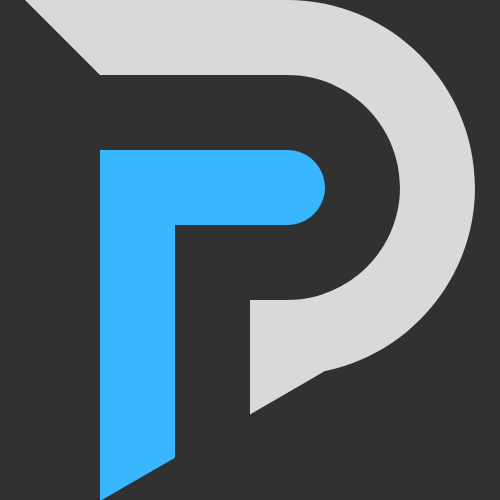



Post a Comment for "Unlock Your Productivity with Notion Weekly Planner Tips!"
Post a Comment